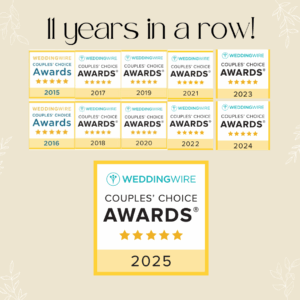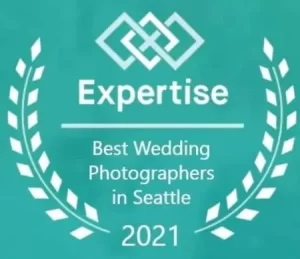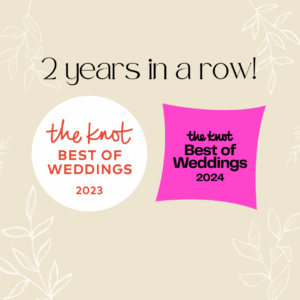With so much changing in the wedding world for 2020, it seems that having at least some part of a virtual wedding day may become more and more important.
When we got married in 2012, we webcast our wedding so that Kate’s grandparents could be part of the day (they live in AZ) – sadly, the service we used is no longer in business, and those recordings are now gone (yet another reason to hire a videographer, that’s one thing we wish we would have done). It was a great way for friends far and near to be able to witness our ceremony and feel like they were still present.
As we move forward into the changes to weddings & events, we know that live streaming will be an important part of the wedding day, and we wanted to gather up some resources and tips to help you do it well.
10 Things you’ll need:
1. Someone to monitor the device. They should know how to turn it on, connect it to the wi-fi, activate the recording, etc.
2. A phone or laptop (with webcam). BONUS: you can buy a microphone for your cell phone here.
3. A hotspot device (an actual standalone device or a phone that has hotspot wireless)
4. An account with one of the video sharing options.
5. A tripod for your phone or something for your laptop to sit on.
6. A plan for where it should sit. Mid-aisle isn’t going to be the best idea if you have a photographer and/or videographer. A seat in the front row will be great.
7. Expectations that it’s not going to be the best recording and that, unless you’re mic’d, those watching on the live broadcast may not be able to hear you. This is why this isn’t a substitute for a videographer – you’ll still want to hire one to have a high quality recording of your ceremony, reception, and all of the parts of the day you’ll likely miss or forget about.
8. A group area where you can post the link or go live.
9. A fully charged, portable power bank and cord (use long velcro to attach it securely to the tripod).
10. A backup plan (recording it and posting it later) just in case.
9 Streaming Options:
- Facebook Live
- Facebook Meeting Rooms (up to 50 people – create a group chat, and start a meeting using messenger)
- Zoom (up to 40 minutes and 100 participants in the free version)
- Google Meeting (up to 60 minutes and 100 participants for free) *bonus: through 9/30/20 you can hold meetings for up to 24 continuous hours
- GoToMeeting (free 14 day trial with up to 250 participants and unlimited meeting time)
- Skype (Up to 50 participants)
- YouTube Live (free is limited)
- EventLive Pro ($50 one time payment)
- IGTV
Tips for going live successfully – on the day of the wedding at the venue, have your “person” show up early and do a few things:
1. Get things set up in the exact spot they will stay at least 30-60 minutes before the ceremony.
2. Test the speed of the Wi-Fi
3. Test the sound/video on a live with a couple of people pre-determined
4. Plug the phone into the power bank.
5. Go Live with your Streaming Service 10 Minutes Before Start of Ceremony.
6. If the wi-fi, sound or video on the live fails, be prepared to record the ceremony normally on the phone instead of broadcasting.